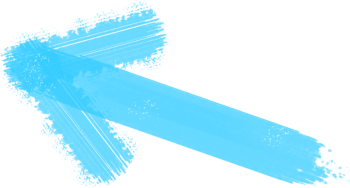Downloads
I have purchased an issue but the app didn't download it. What should I do?
Please try to unlock your purchases by opening the app and tapping on the icon in the top left corner. In the side panel that appears, access Settings by tapping the cog wheel icon in the bottom right corner, then Unlock My Purchases. You may be prompted to log into your Apple ID - please make sure it is the same one you used to make your purchase.
Content that I've purchased isn't showing up in the app for me. What do I do if Unlock My Purchases doesn't work?
First, please try restarting the app by doing the following:
If this doesn't do the trick, you may have a faulty download of the app. To refresh, do the following:
- While in the app, press your iPhone's home button.
- Double-tap the home button and a strip should appear along the bottom of your screen, displaying all your runnings apps.
- Find the app among these, and long-press the icon until a delete button appears at its top left corner.
- Tap the delete button to close the app completely.
- Make sure you have a strong, stable wi-fi connection, and that you are logged into the Apple ID you used to make the purchase.
- Launch the app again and try unlocking your purchases.
If this doesn't do the trick, you may have a faulty download of the app. To refresh, do the following:
- Find the app on your home screen and long-press the app icon until it starts to shake.
- Tap the 'X' on the the app icon to remove the app from your iPhone.
- Install the app anew from the App Store.
- Reopen the app and try unlocking your purchases.
The app appears to have frozen while downloading/unlocking my purchases. What should I do?
First, please double-check that the app is actually frozen. Sometimes issue content can be rather large, and take a considerable time to download over slower internet connections. If you are positive that the app is frozen, please follow these steps to restart the app.
- Exit the app by pressing your iPhone's home button once.
- From your home screen, now tap your iPhone's home button twice. A navigation strip with all your currently running apps should appear.
- Find the app, long-press it until it begins to wiggle, then tap the red minus bubble that appears at its top left corner.
- Tap the home button, double-check your wi-fi strength, reopen the app, and attempt to unlock purchases again.
How do I remove an issue from my iPhone?
To remove an issue, navigate to the Store view (where you see the covers of all the issues at once), and long-press the cover of the issue you'd like to delete. Once it begins wiggling, tap the 'X' bubble that appears at its top left corner and it will be removed.
Subscriptions
I have purchased a subscription in the app, but the latest issue has a price next to it. What should I do?
Please try to refresh your purchases by opening the app and tapping on the icon in the top left corner. In the drawer that appears, access Settings by tapping the cog-wheel icon in the bottom right corner, then Unlock My Purchases. You may be prompted to log into your Apple ID - please make sure it is the same one you used to make your purchase.
Content that I've purchased isn't showing up in the app for me. What do I do if Unlock My Purchases doesn't work?
First, please try restarting the app:
If this doesn't do the trick, you may have a faulty download of the app. To refresh, do the following:
- While in the app, press your iPhone's home button.
- Double-tap the home button and a strip should appear along the bottom of your screen, displaying all your runnings apps.
- Find the app among these, and long-press the icon until a delete button appears at its top left corner.
- Tap the delete button to close the app completely.
- Make sure you have a strong, stable wi-fi connection, and that you are logged into the Apple ID you used to make the purchase.
- Launch the app again and try Unlock My Purchases again.
If this doesn't do the trick, you may have a faulty download of the app. To refresh, do the following:
- Find the app on your home screen and long-press the app icon until it starts to shake.
- Tap the 'X' on the the app icon to remove the app from your iPhone.
- Install the app anew from the App Store.
- Reopen the app and try unlocking your purchases.
How do I cancel the auto-renewal of a subscription?
- From your iPhone's home screen, tap App Store.
- Tap Featured at the bottom of the screen.
- Scroll down and tap the Apple ID button at the bottom of the screeen. (If you are not signed in, tap the Sign In button, and log in with the Apple ID you used to purchase the subscription. Then return to the Apple ID button.)
- Tap the View Apple ID button.
- Enter your password and tap OK.
- From the main account page, scroll down and tap Manage App Subscriptions. If you don't have any app subscriptions this button will not be displayed.
- From your Manage App Subscription page, choose an app subscription.
- Tap the subscription category for which you want to disable auto-renewal.
- Tap On to toggle the switch to Off.
- You'll receive a confirmation message; tap Turn Off to confirm your choice.
The app appears to have frozen while trying to download/unlock my purchases. What should I do?
First, please double-check that the app is actually frozen. Sometimes issue content can be rather large, and take a considerable time to download over slower internet connections. If you are positive that the app is frozen, please follow these steps to restart the app.
- Exit the app by pressing your iPhone's home button once.
- From your home screen, now tap your iPhone's home button twice. A navigation strip with all your currently running apps should appear.
- Find the app, long-press it until it begins to wiggle, then tap the red minus bubble that appears at its top left corner.
- Tap the home button, double-check your wi-fi strength, reopen the app, and attempt to unlock your purchases again.
If there is a free trial being offered in the app, how does that work?
If you'd like to check if a free trial is currently being offered, please open the app and tap the icon in the top left corner. If the publisher is currently offering a free trial, you will see a blue Free Trial Subscription button appear in the drawer that opens on the left. Tap it and the app will inform you how long the free trial will last, as well as the price and length of the paid subscription that will begin at the end of the trial if you don't decide to cancel.
I have a trial subscription and want to cancel it before it switches over to the paid subscription.
Please scroll up and read the answer to the question "How do I cancel the auto-renewal of a subscription?"
When I subscribed, I was offered to extend my subscription in return for some of my personal information. Could you tell me a bit about why you're interested in this information?
This information, if you choose to divulge it, is collected by the publisher for their marketing purposes. We here at MAZ respect your privacy and advise any concerned users to read our Privacy Policy.
I have renewed my print subscription to the magazine with the publisher. I had also made some in-app purchases through the Apple iTunes Store. What happens to these in-app purchases now that I have a running print subscription? Can I get back those in-app purchases in the app and also get access to the print issues in the app?
If the publisher offers print subscription integration in the app, you will see an "Existing Subscribers"/"Digital Subscribers" button in the app's store through which you can unlock issues in your print subscription using your account details. In addition to that you may also use "Unlock My Purchases" under settings to unlock any previous in-app purchases (including auto renewing subscriptions) you may have purchased from the Apple iTunes Store. Just remember to unlock print subscription issues prior to unlocking any in-app purchases.
Reading
The latest issue of the publication isn't showing up in my app. Where is it?
First, please be sure that your iPhone has a strong and stable internet connection, so that it can receive the latest content. If the issues still aren't showing up, then it's likely that the publishers have elected not to make the content available for download yet. Please check back in the app in a day or two, as it will likely be made available by then.
Some pages appear to be missing from the issue I'm reading.
Sometimes an issue download gets interrupted due to an unstable internet connection, and some pages fail to download properly. To fix this problem, follow these simple steps.
- In the app, long-press the cover of the issue in question until it starts to wiggle.
- Tap the 'X' bubble that appears at its top left corner to delete your copy of the issue.
- Check to make sure that your iPhone has a strong and stable internet connection.
- Tap Download to download a fresh copy of the issue.
How can I navigate forwards and backwards while browsing web content within the reader?
We've added the following gestures within the web browser in the reader:
- Two-finger swipe down to close
- Two-finger swipe up to go full page
- Two-finger swipe left to go back
- Two-finger swipe right to go forward
When I'm reading in landscape mode, how can I make the pages bigger?
The default view when reading in landscape is for two pages to be visible. You can zoom into "one page landscape mode" by either double-tapping or pinching in, just like you would zoom in portrait mode. After double-tapping once, you can double-tap again to zoom in further. You will remain in "one page landscape mode" until you zoom back out by double-tapping or pinching out, just like you would zoom out in portrait mode.